Great job on finding your IP address! It’s now time to find out more about why that IP address exists, and how your computer was assigned that particular one.
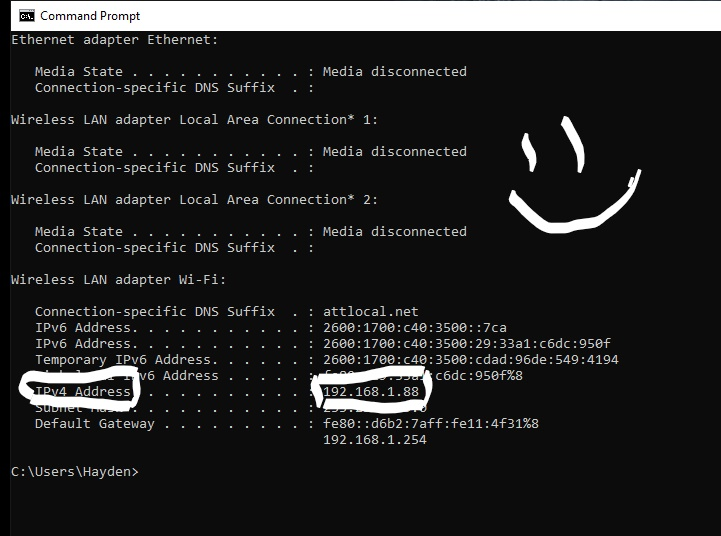
Your IP address was assigned as an IPv4, shown on the left of the picture.
Part 1 – what does IP stand for?
Your address was assigned to your computer by your router, and you were given the address of 192.168.1.88. This is extremely common to see. In particular, the first part of that address. The “192.168.1” part is what’s called a private address. There are other types of addresses that are private as well.
Part 2 – What other private address ranges are there? One example is 10.0.0.x
When your router gives your computer this private address, it chose to give it the .88 address as seen in the picture. The reason for this was the protocol that it used to assign these.
Part 3 – What protocol does your router use to assign an IP address to your computer.
HINT: The first word of the protocol is Dynamic and it has four words.
The last part of this challenge is used to learn how to bypass this protocol. There is actually a way to assign an IP address to your computer using the Windows Graphic User Interface. This is done through assigning what is called a “Static” address. Many businesses use this technique to assign specific IP addresses to specific computers so that they know exactly how to talk to their network.
As an example, if you have a computer at a store that sells games, they might use the computer at the check-out counter to do credit card transactions. For the business, it’s very important to keep these transactions safe so that credit card numbers are not stolen by a hacker. In order to keep that computer separate on their network, they will assign a static IP address to that computer and control what it can do on the network.
Part 4 – Explain how you would assign your computer a static IP address and send a screen-shot of your configuration window. You do not need to apply the settings; I just want to know that you can get to the setup.
NOTE: You can’t assign an IP address to your computer that is already used on your network. It’s like having two houses on the same block with the same address. The mail man will not know which house to deliver the mail to. It is the same idea with IP addresses, you can have only one unique address on your network. In your case of 192.168.1.88, no other computer or device on your network can use that address while your computer uses it. I’ll explain more about that after you finish this challenge.
